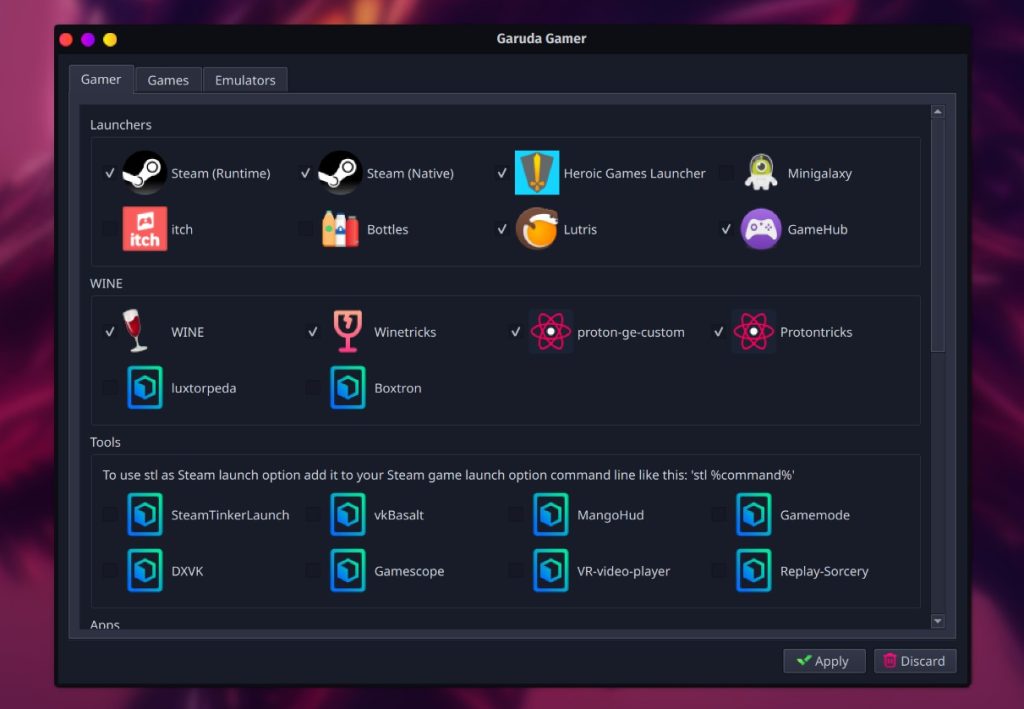
The Ultimate Beginner’s Guide to Getting Started with PC Gaming
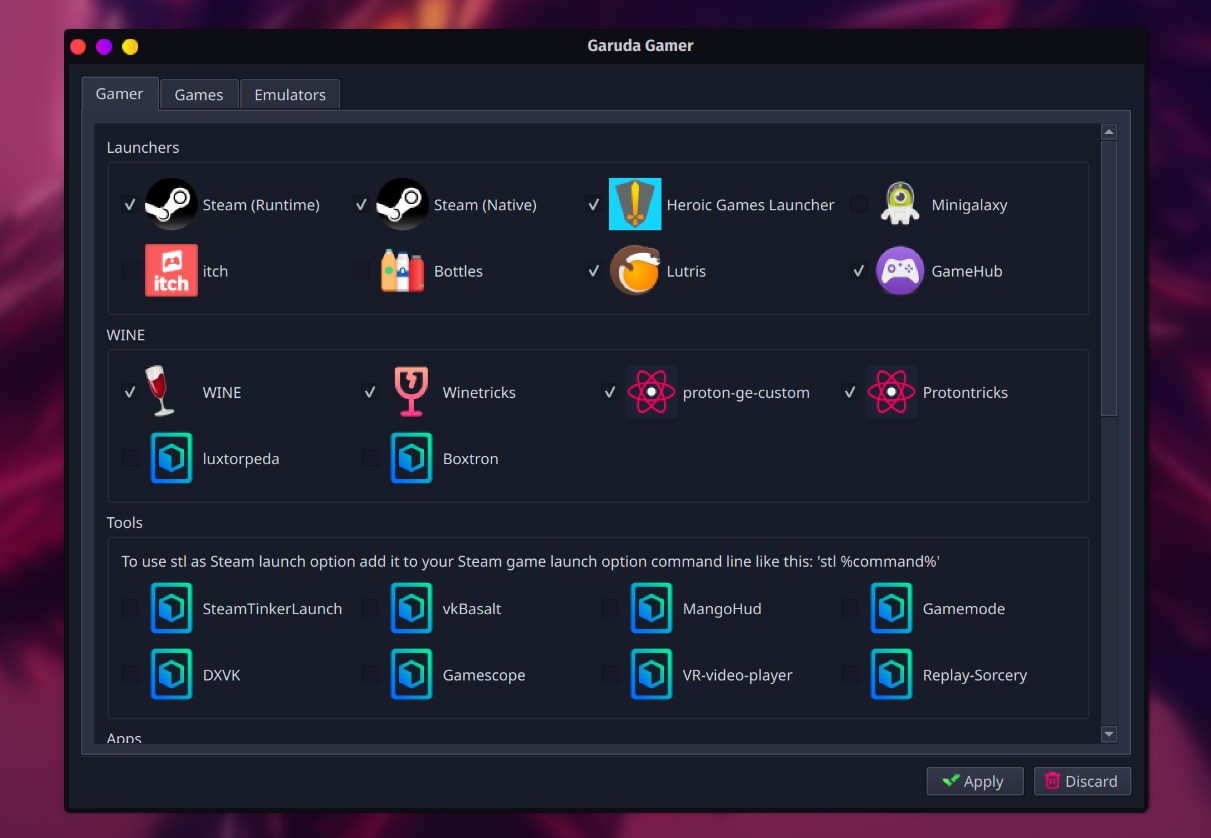
**The Ultimate Beginner’s Guide to Getting Started with PC Gaming**
If you’ve ever been curious about getting into PC gaming but felt overwhelmed by the technical jargon, hardware options, and software ecosystems, you’re not alone. The world of PC gaming can seem complex at first, but once you understand the basics, it becomes an incredibly rewarding hobby filled with customizability and powerful performance advantages. Whether you’re looking to play the latest AAA titles or indie gems, this ultimate beginner’s guide will help you get started.
—
## 1. Why Choose PC Gaming?
Before diving into the setup, let’s explore why many gamers are drawn to PC gaming:
– **Better Graphics and Performance**: PCs often deliver higher resolutions, frame rates, and graphical fidelity than consoles.
– **Game Library and Mods**: Access to a vast selection of digital games from platforms like Steam, Epic Games Store, and GOG. Plus, mods can enhance or redefine your gaming experience.
– **Customizability**: You can build or upgrade your system to match your budget and performance needs.
– **Multitasking**: In addition to gaming, your PC can serve multiple functions, such as work, school, or content creation.
—
## 2. Choosing Your Gaming Setup
Your first decision is whether to build a PC, buy a prebuilt system, or go for a gaming laptop.
### **Option A: Build Your Own PC**
– **Pros**: Best performance per dollar, fully customizable, easier to upgrade.
– **Cons**: Requires research, time, and a bit of tech savvy.
### **Option B: Prebuilt Gaming PC**
– **Pros**: Plug-and-play, pre-assembled, comes with warranty and support.
– **Cons**: Slightly more expensive, fewer customization options.
### **Option C: Gaming Laptop**
– **Pros**: Portable, all-in-one solution, no assembly needed.
– **Cons**: Less upgrade-friendly, can be pricey for high-end models.
**Recommended Specs for Beginners:**
– **CPU**: Intel i5 or AMD Ryzen 5
– **GPU**: NVIDIA GeForce GTX 1660 Super or AMD Radeon RX 6600
– **RAM**: 16 GB
– **Storage**: 512 GB SSD (or SSD + HDD combo)
– **OS**: Windows 10 or 11
—
## 3. Essential Peripherals
Once you’ve decided on a PC or laptop, you’ll need a few peripherals:
– **Monitor**: For gaming, look for a monitor with at least 1080p resolution and 60Hz refresh rate. For competitive gaming, 144Hz and low response time is ideal.
– **Keyboard and Mouse**: A gaming keyboard and mouse can enhance responsiveness and comfort. Mechanical keyboards and high-DPI mice are popular choices.
– **Headset**: A good headset will improve your audio immersion and enable effective communication in multiplayer games.
– **Controller (Optional)**: Some games are better with a controller (e.g., racing, sports, platformers). Xbox controllers are widely supported on PC.
—
## 4. Installing Your Operating System and Drivers
If you built or bought a PC that doesn’t come with an OS:
1. **Install Windows**: Download the Windows Media Creation Tool from Microsoft’s website and follow the instructions.
2. **Install Drivers**: Use your motherboard and GPU manufacturer’s website to install the latest drivers. You can also use software like NVIDIA GeForce Experience or AMD Adrenalin to simplify GPU drivers.
—
## 5. Choosing and Installing Games
There are multiple digital storefronts to download games:
– **Steam**: The most popular PC gaming platform with regular sales.
– **Epic Games Store**: Offers free games weekly and exclusive titles.
– **GOG**: DRM-free games with a focus on classic and indie games.
– **Xbox Game Pass for PC**: Subscription service with access to 100+ games.
To install games:
1. Download the launcher (e.g., Steam).
2. Create an account.
3. Browse or purchase a game.
4. Download and play.
—
## 6. Optimizing Performance
Every game has graphics settings you can tweak:
– **Resolution**: Higher resolution = better visuals, lower FPS.
– **Graphics Presets**: Start with “Medium” and adjust up/down based on performance.
– **V-Sync**: Prevents screen tearing but may affect performance.
You can also monitor your FPS in-game using free tools like MSI Afterburner or NVIDIA GeForce Experience.
—
## 7. Managing and Protecting Your System
Keeping your PC healthy is essential for long-term gaming:
– **Updates**: Regularly update Windows, drivers, and game clients.
– **Antivirus**: Use built-in Windows Defender or reliable antivirus software.
– **Backup Your Saves**: Some platforms support cloud saves; otherwise, backup